How students get started
To get started, students will visit www.musicprodigy.com, and click "Try Music Prodigy." You can also visit the student microsite to learn more before downloading. Watch the overview video.
Students click download button for Mac, Windows, iOS or Android depending on their device. The Music Prodigy website detects your operating system and gives you a button that will download the proper version of the app for desktop. You can also click the alternate link underneath the button to download the app for a different operating system.
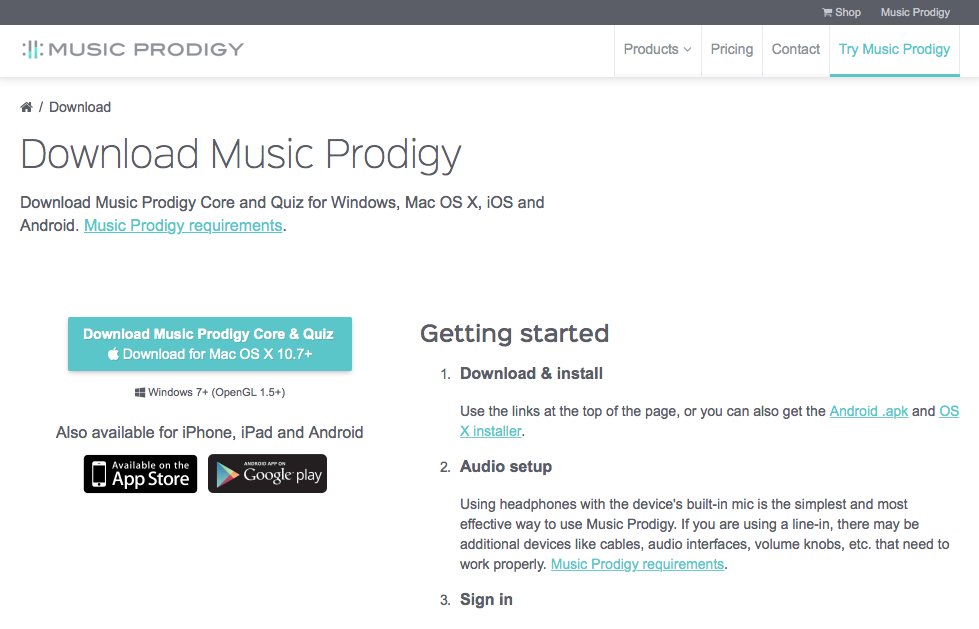
Students may download the app on to multiple devices.
Creating a student account
After the student installs the app on their Mac, Windows, iOS or Android device, they can open the app and either create a new account or sign in if they have one already created.
Students create an account by entering account information. They select the "Student" account type and click register.
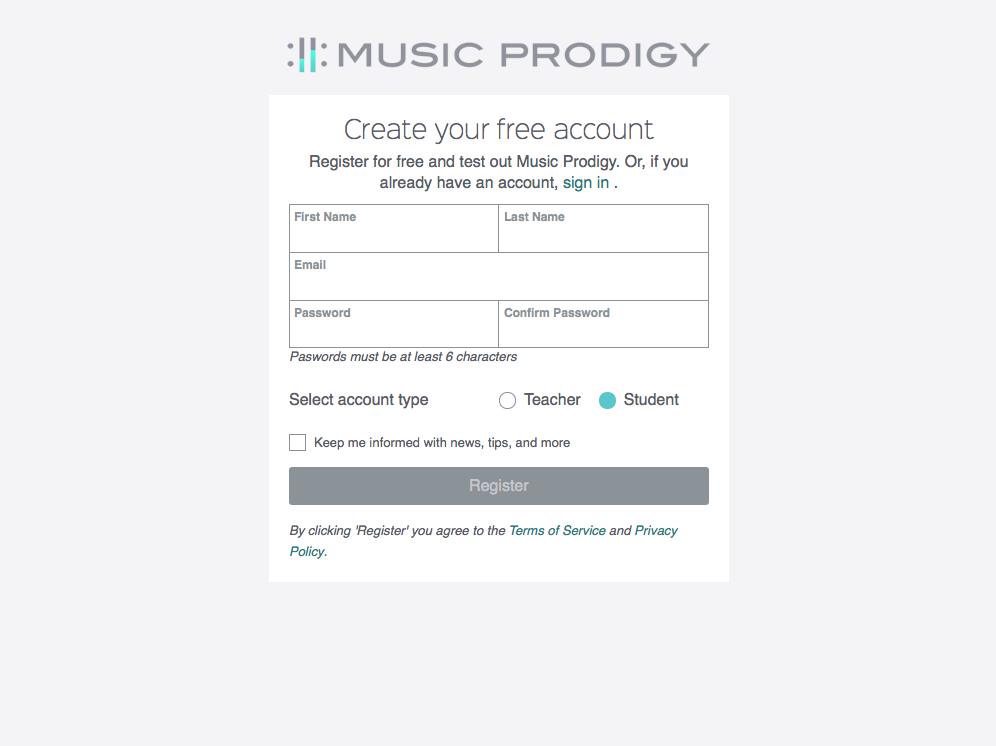
Adding Classes and using the app
When the student has entered the app, they can add a class by first clicking the "classes" tile on the home screen or "classes" in the menu. Once at the classes screen, the student enter's the class code provided by their teacher and clicks "enroll."
This step can be skipped if the teacher has added the student by email address already.
Next the student can enter one of the classes and select a music title from the class to practice. The student then finds the play button for their instrument and is taken to the play screen. Students select Assessment or Practice Mode. To begin performing the music, students click the play button.
In Assessment Mode the tempo is assigned by the teacher. In Practice Mode the students can adjust the tempo as needed.